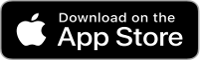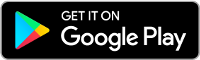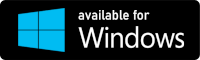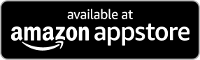Connection QL-820NWB to a Wi-Fi network using printer buttons
Connect your QL-820NWB printer to a Wi-Fi access point/router.
- Set the printer’s network mode to Infrastructure mode from the printer (QL-820NWB only).
- Specifying the settings from the printer (QL-820NWB only):
- Press the [Menu] and [
 ] buttons to select the [WLAN] menu, and then press the [OK] button.
] buttons to select the [WLAN] menu, and then press the [OK] button.
Set [WLAN (On/Off)] to [On]. - Press the [Menu] and [
 ] buttons to select the [WLAN] menu, and then press the [OK] button.
] buttons to select the [WLAN] menu, and then press the [OK] button. - Press the [
 ] button to select the [Network Mode] menu, and then press the [OK] button.
] button to select the [Network Mode] menu, and then press the [OK] button. - Select [Infrastructure Mode], and then press the [OK] button. The Wi-Fi (
 ) icon appears on the LCD.
) icon appears on the LCD.
- Press the [Menu] and [
- Specifying the settings from the printer (QL-820NWB only):
- Turn on the Wi-Fi function of the printer.
-
- QL-810W: Press and hold the Wi-Fi (
 ) button on your printer for one second.
) button on your printer for one second.
The Wi-Fi ( ) LED starts flashing blue once every three seconds.
) LED starts flashing blue once every three seconds.
- QL-810W: Press and hold the Wi-Fi (
- QL-820NWB: Press the [Menu] and [
 ] buttons to select the [WLAN] menu, and then press the [OK] button.
] buttons to select the [WLAN] menu, and then press the [OK] button.
Set [WLAN (On/Off)] to [On].
The Wi-Fi ( ) icon appears on your printer’s LCD.
) icon appears on your printer’s LCD.
-