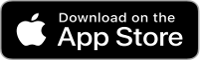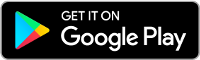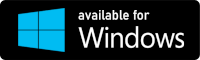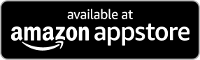Printing
Printing is disabled by default. To Enable printing, please follow the following steps:
- Connect your Brother Label Printer to your Local Area Network (LAN)
- Connect a supported printer ( see here for list of supported printers ) to your local Ethernet or Wi-Fi network Note this step is very important as it is the one that makes the printer available to the SmartLobby Visitor Mobile App. – if your printer support wired Ethernet connection, simply plug in the Ethernet cable into the printer. – If you are connecting via Wi-Fi, make sure your printer is set up in Infrastructure mode see here .It is advised to use your printer user manual or the Brother support website for how to connect your printer to a wired network or to a Wi-Fi network in Infrastructure mode.Note that a wired network is likely to be more reliable than a wireless network.
- Double check that the printer is connected and is available in the Local Area Network (LAN) before proceeding.
- Note that if you have only one QL label printer in your network, knowing it’s IP address is not mandatory as the label printer will be automatically discovered
- Few links below:
- The next step is to enable printing on the admin dashboard